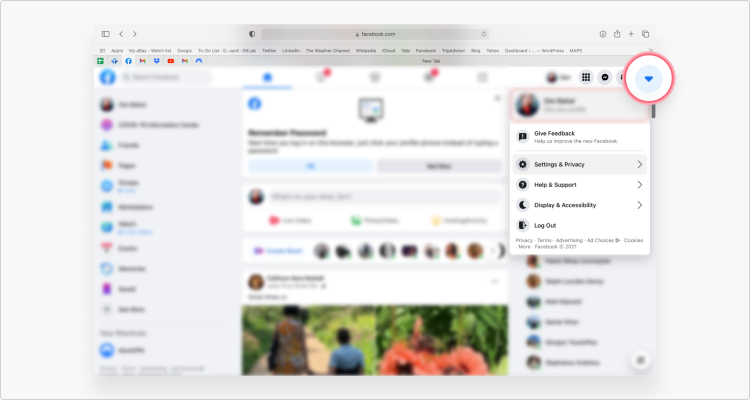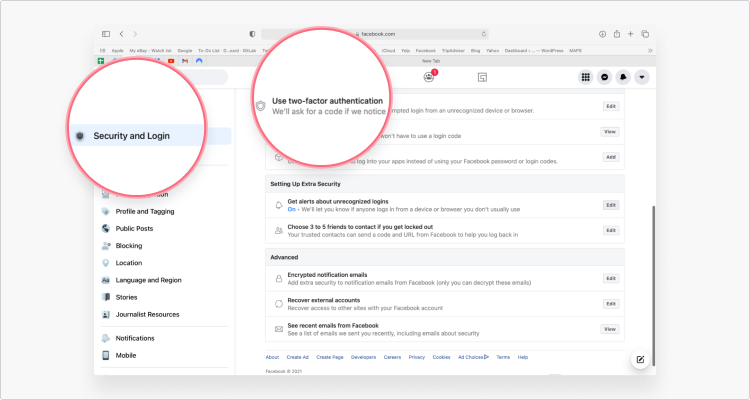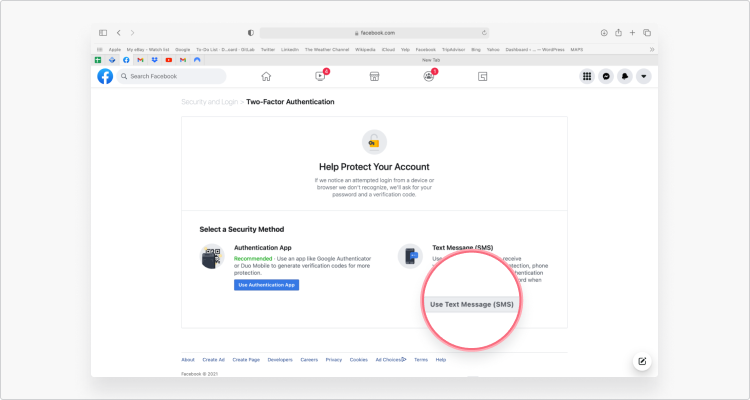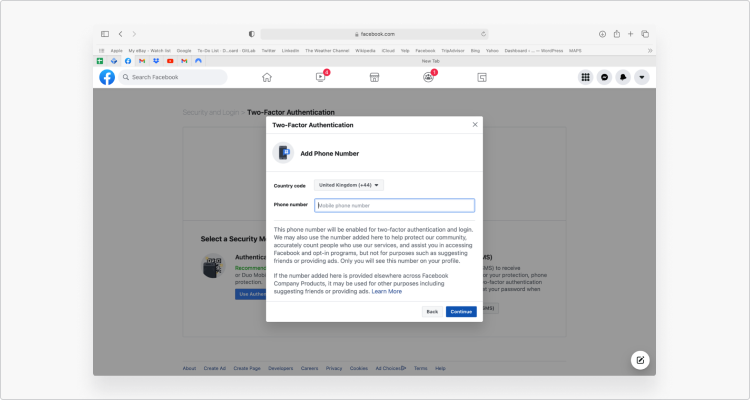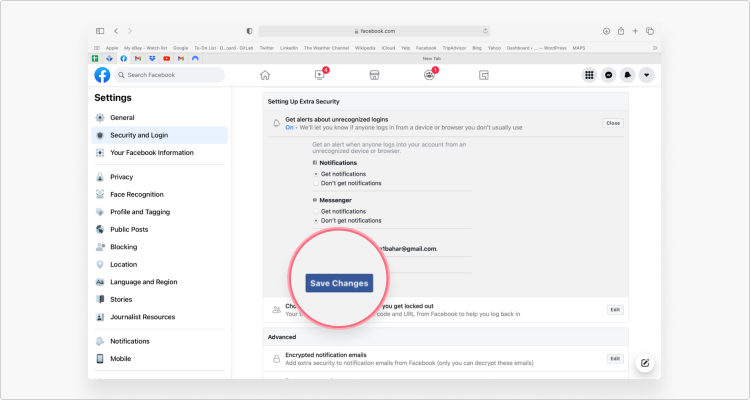5 quick ways to protect your Facebook account
In 2020, Facebook leaked over 500M user details. News of Zuckerberg’s privacy mishaps, amid relentless big tech tracking scandals, makes you want to run a mile from Facebook. But, instead of boycotting the site, you can adjust your Facebook privacy settings in five quick steps.
Table of Contents
Table of Contents
How to protect your Facebook account
1. Choose a strong password
Certain websites and apps let you log in with Facebook, so hackers will go to great lengths to steal your Facebook account password. Use NordPass to create a strong 12-character password, and it’ll store them for you in an encrypted format for full protection.
Password Dos and Don’ts:
- Never reuse passwords. Generate new passwords for each online account to avoid all of your accounts getting hacked at once.
- Never use dictionary words. It takes seconds for hacking software to guess an eight character dictionary-word password, but a nonsensical mixed-character password could take centuries to crack.
- Use a password manager. NordPass secures your passwords by encrypting them on your device before they reach the server, so it’s impossible even for NordPass employees to see them. It also stops you using dangerously easy passwords for the sake of being able to remember them.
2. Turn on 2FA (two-factor authentication)
Hackers can jump over one hurdle, so make it harder for them by setting up 2FA with your Facebook account.
When two-factor authentication is activated, Facebook will ask you to sign in with your password and your phone. After entering your password and the code sent to your registered phone number, you’ll be granted access to your Facebook account.
How to turn on 2FA with your Facebook account
- In your profile, click the arrow in the top-right corner, and then click “Settings & Privacy.”

- On the left-hand side, click “Security & Login.”

- Scroll down to “Use two-factor authentication” and click the “Edit” button.

- Click “Use Text Message (SMS).”

- Click “Add Phone Number” and then “Continue.”

- Enter your phone number along with your country code and click “Continue” to finish.

3. Enable login alerts
Like your own security butler, Facebook will notify you by email, text message, or Facebook notification whenever your account is logged in to. This is also a great way to tell if your Facebook account was hacked and nip it in the bud.
How to set up login alerts on Facebook
- In your profile, click the arrow in the top-right corner, and then click “Settings and Privacy.”

- On the left-hand side, click “Security & Login.”

- Scroll down to find “Get alerts about unrecognized logins” and click the “Edit” button.
- Choose where you’d like to get the notifications and then click “Save Changes.”

If you’ve been locked out of your account for security reasons, you can learn how to unblock your Facebook account here.
4. Stop Facebook tracking your location
Facebook tracks and stores your locations, allowing you to geotag your photos, and find free hotspots and friends nearby. More importantly for the company, this helps them to target you with relevant ads.
Facebook also operates a tracking scheme called Background Location. When it’s turned on, Facebook can track the exact location of your device even when you’re not using the app. You can turn off Background Location in your device settings.
If you turn off location tracking, you won’t be able to find nearby friends or public Wi-Fi, for instance. However, it will limit your exposure to tracking from third parties, which may store your data in unencrypted databases and use your personal information for large-scale surveillance schemes. There might be much more than you thought that Facebook knows about you.
Note: Facebook may still store personal location data when you check in, RSVP to an event, or tag your location in a photo. So, bear this in mind if you want to keep your location data totally private.
How to turn off Facebook location tracking
- From the arrow in the top-right corner of your profile, choose “Settings.”

- Find “Location” in the left-hand panel.

- From here, you can view all of the locations that Facebook has logged and “Turn Off” location tracking.
5. Manage how your data is used for ads
You may not know this, but companies work with social media sites to track user data. It allows Facebook to target you with the right ads, and it also helps companies analyze their customers’ habits. Facebook also gathers information about websites and apps you use off of Facebook, and other apps may receive additional non-public information from your Facebook account. All of this rings alarm bells in our minds.
With all the scandals surrounding big tech tracking and data breaches, you might want to hide your online activity and app traffic, for better Facebook account security. Moreover, you can delete your Facebook search history to minimize your data usage for targeted ads.
How to stop apps sharing your activity with Facebook
- Limit how often you sign in to apps with Facebook, as this gives the app permission to track your Facebook activity, and vice versa.
- Adjust the app settings within Facebook. This will stop other websites and apps from using and storing your Facebook data, giving you a little extra online privacy.
- From the arrow in the top-right corner of your profile, choose “Settings.”

- Click “Apps and Websites” in the left-hand panel.
- Click “Ad Settings.”
- Click “Ads shown off of Facebook” and toggle the switch to “Off.”

Hide your online activity with a VPN
Securing your Facebook account is really about securing your data and personal information against unnecessary tracking by third parties and your ISP. On top of the privacy principle, your data could be breached if it’s stored in unsafe databases. It’s unclear how third-party tracking companies store your data, and it’s nearly impossible to find out just how far your browsing activity is being shared.
Using a VPN is one the fastest ways to hide all of your online activity from snoopers. Here’s how a VPN can help secure you online.
- A VPN encrypts your connection, hiding your searches, the websites you visit, and your virtual location. Since your IP address is what links your activity to your device, nothing can be traced back to you as an individual either. It’s worth remembering, however, that the data you input in Facebook, for example, can still be recorded by them. After all, you’re inputting data into their own website.
- A VPN secures your app traffic. Most of us are so concerned with website traffic that we forget about the dangers of revealing our app traffic. NordVPN also protects all of the outgoing data from your apps, which prevents your ISP from tracking and selling your activity.
The NordVPN app is the best way to stay truly private online, and it can be used on laptops, smartphones, tablets, and PCs with a single login.